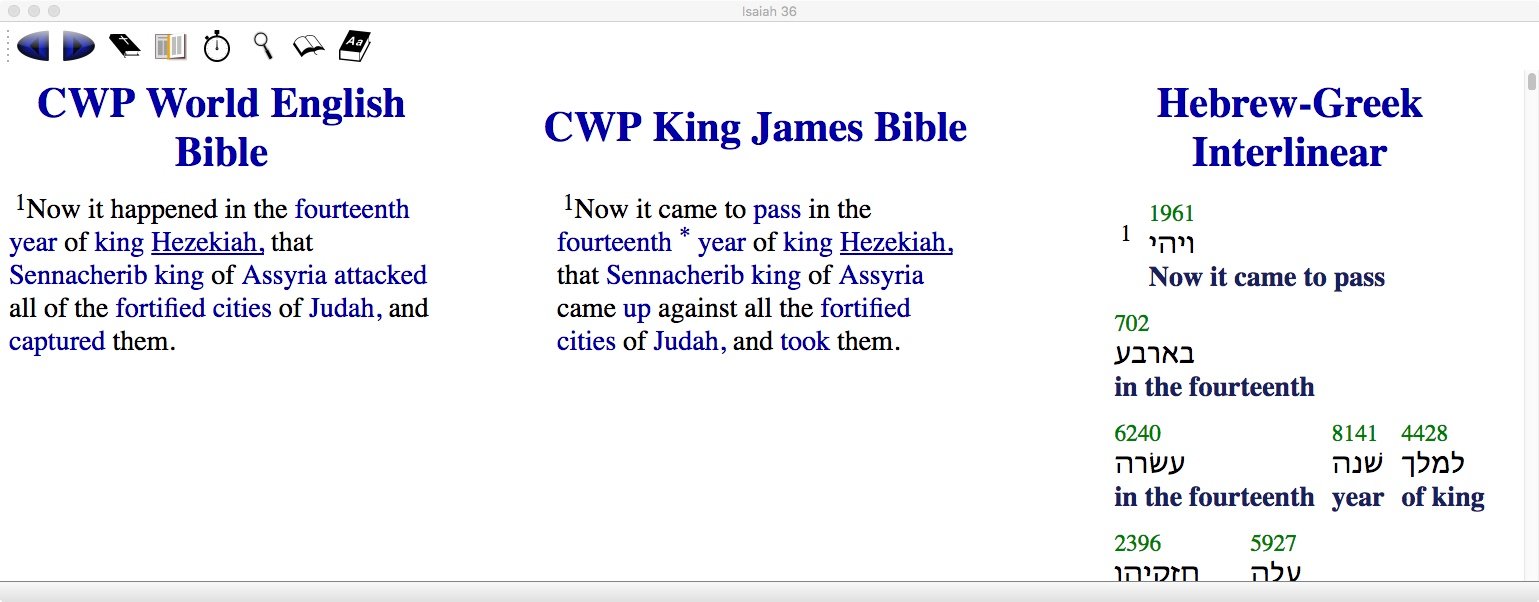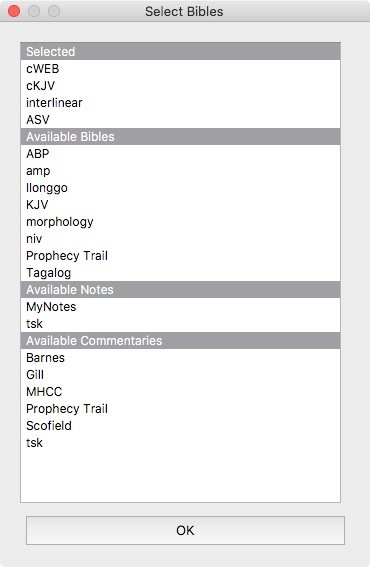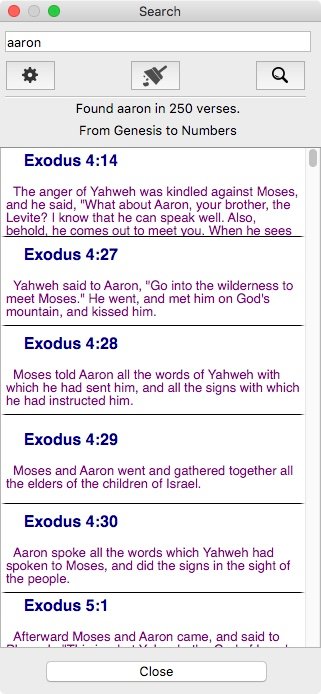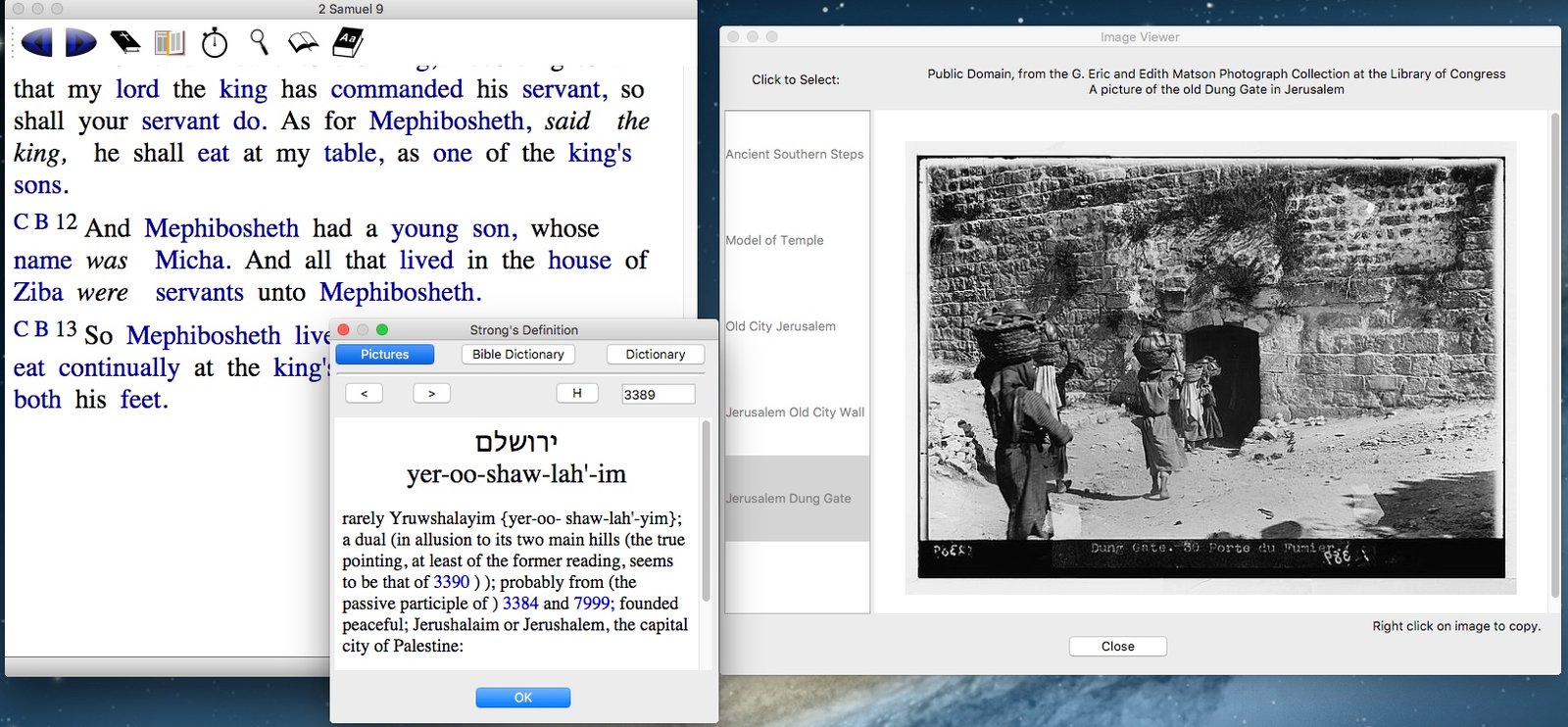Crossword Project Download Page
(This page is updated from time to time.)
Crossword Project Look and Feel is the same for Windows, Mac, and Linux. Similar for Android.
This Page Is For The Personal Computer Version. See Google Play for Android.
Current Version is 1.08
Page Updated Nov 21, 2021
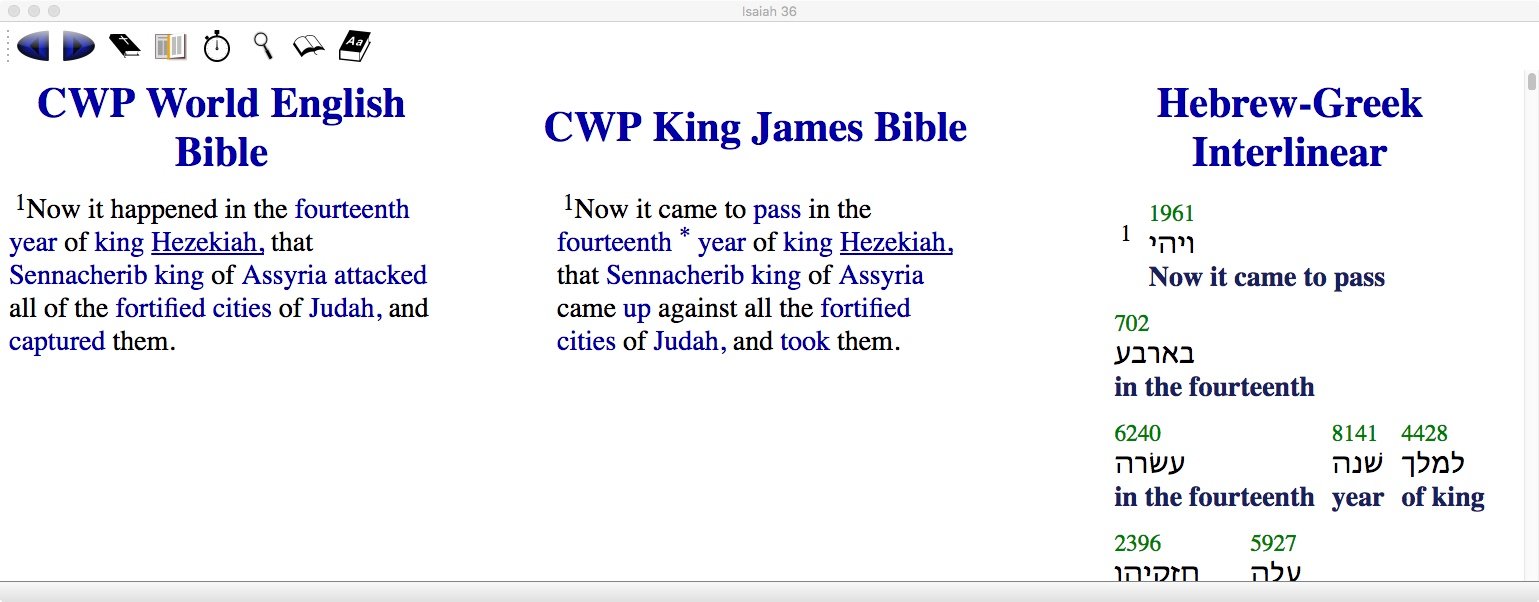

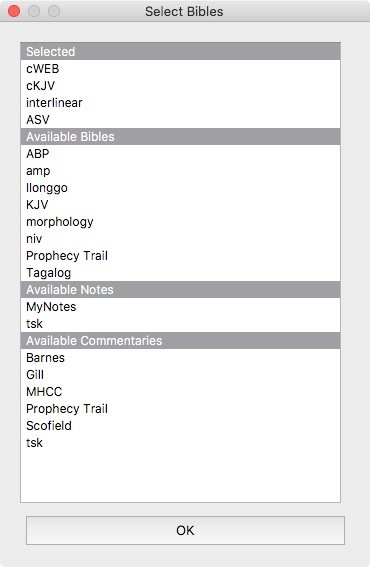
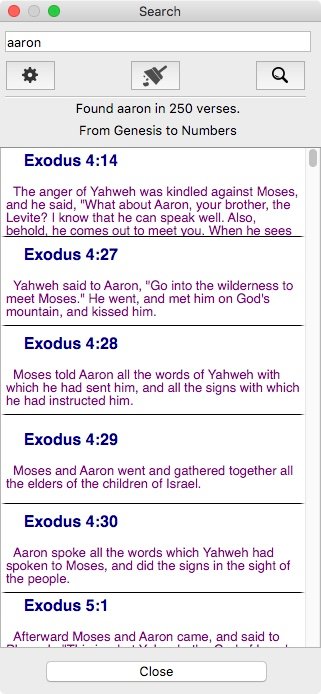
Your list of available bibles will be different.
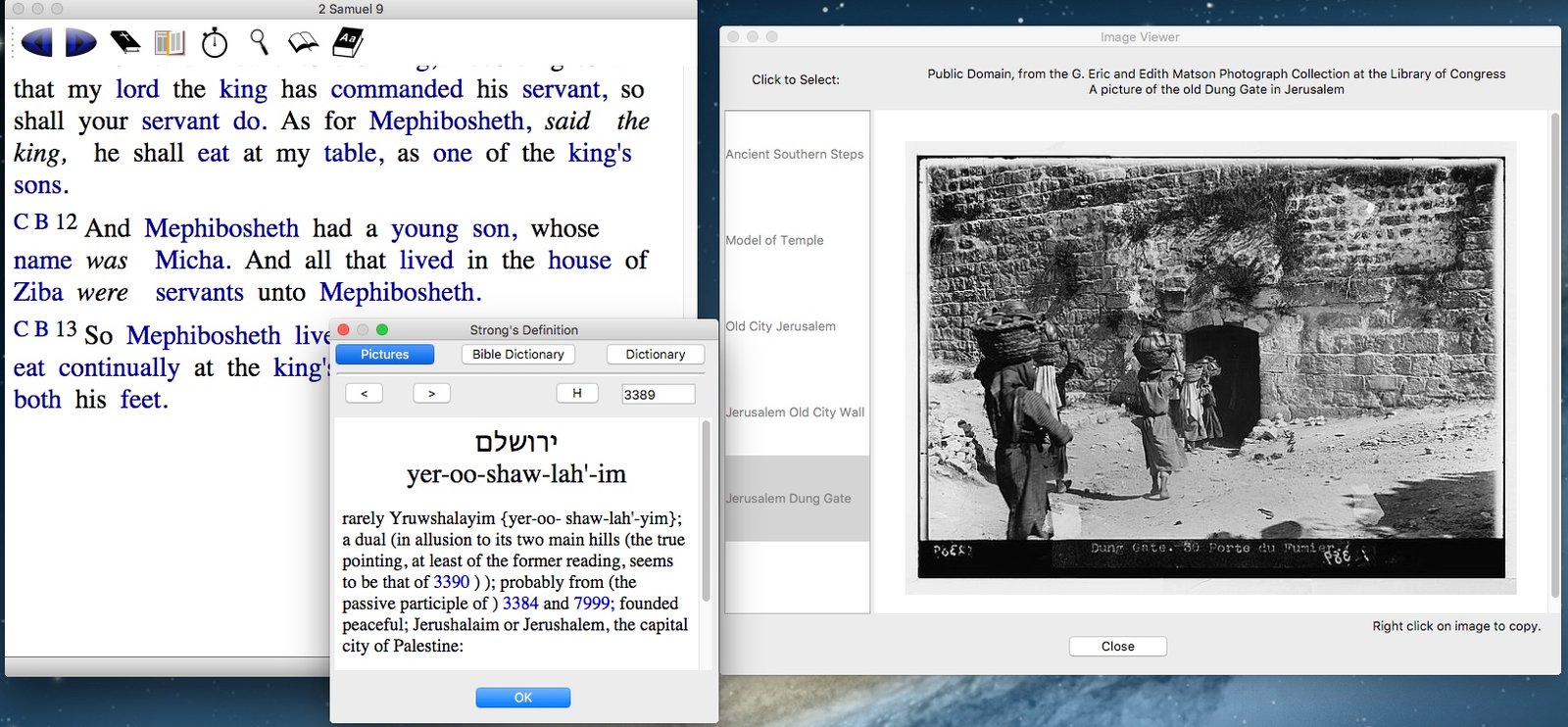
Note: Underlined words have a picture associated with them. (about 300).
Click For More Program Information
We do not collect any individual data from you.
We do not voluntarily share data.
Using the internet to
download CWP may allow others
to collect data from you
without our knowledge.
We may enable page counters or other anonymous
functions.
Hosting services are used and we do not control their use of internet data.
________________________________________
Windows
Minimal: 230 megabytes
Full: 337 megabytes
Minimal Download
Full Download
1. Unzip and then run the installer.
Neither the installer nor the application are
signed. |
2. You must enable Developer mode in Windows 10
to install:
|
| (Enabling
Developer Mode) |
3. Tested on Windows XP, Windows 7, Windows 10
(XP requires download of zip file here,
unzip and manually
install, and create your own shortcuts.) |
________________________________________
Macintosh
Minimal: 277 megabytes
Full: 453 megabytes
Minimal Install Download
Full Install Download
Tested on OSX 10.8.5, 10.9, 10.12, 10.13.
Macintosh (General instructions)
| 1. Go To System Preferences (Apple menu ->
System Preferences) |
| 2. Click the Lock Icon in the corner and enter
password to unlock |
| 3. On "Allow apps downloaded from:", click
"anywhere" |
4. Download the .dmg file, open it and drag the
CWP.app to the
Applications folder. (You can also drag it to your
Desktop.) |
Note: The instructions above allow
you to install and run CWP as an unsigned app.
You may now download apps and run them even if they are not
signed by Apple.
|
NOTE: One of
our users noted you may have to run a terminal application
(found in the Applications->Utilities folder) and type
the following
command in order to see the “anywhere” radio button. That button
is hidden
in certain versions of Macintosh OSX: You may have to reboot to finalize.
|
| sudo spctl —master-disable |
Once you type that, you will be prompted for
your password. That
command changes the Preferences security panel to show the
"anywhere" radio button. |
________________________________________
Linux
CWP install directions. (No formal installation program)
CWP is a 64 bit executable, tested on Ubuntu 14, LUbuntu 19, Ubuntu 16
Full: 453 megabytes
CWP Full Install (zipped)
1. Download the
CWP-x86_64.AppImage.zip (It is an
AppImage. (AppImage is available at: https://www.appimage.org)
|
2. Uncompress it. It should keep the
executable bits,
if not, then
chmod +x
CWP-x86_64.AppImage
|
3. Move it to where you want.
(I put it mine in the Desktop Directory. It is a full app bundle with files.)
|
4. Double click on it to execute.
|
Note: AppImage icons have stopped being
available,
and the appimaged daemon is now deprecated.
|
________________________________________
Released under GPL. Built using Qt. Source is
available at Github:
_______________________________________
If you downloaded the Minimal Install version,
the full set of Bibles and commentaries
are available here:
Unzip the downloaded file. It expands into
a directory named CWP with directories inside of it.
Move the entire directory into your
personal Documents directory if it is empty.
(You can also copy each Bible or
commentary into the right directory inside CWP to only update that one. Then Restart CWP.)